In this guide I’ll show you how to install the 30-day trial version of Siemens Polarion.
A local Polarion installation can be useful in many ways. The most obvious is to try something, before putting it on a system where other users have access too. This will be the place, where you can use and try the things, that I am providing in this blog, without possible harm to any productive system. Especially for java plugin development you’ll need a local installation, as you have to restart the Polarion service for debugging.
Therefore we have to go trough the following steps:
- Download & Install Open JDK 11
- Download & Install the standard evaluation Polarion of Siemens
I recommend to have atleast 6GB of Ram, but Polarion should work with 4GB on your computer, too.
Download & Install Open JDK 11
We need the Open JDK 11 for Polarion (2018 Oracle decided they want money for their Java SE – so Polarion simply switched to an Open JDK).
As it is not only a simple install file, I will explain it here:
- Download Open JDK 11 (recommended by Polarion is „AdoptOpenJDK 11 LTS“ for 20R1) https://adoptopenjdk.net/releases.html?variant=openjdk11&jvmVariant=hotspot#x64_win
Select the HotSpot Version for Windows x64 and download it as .zip file.
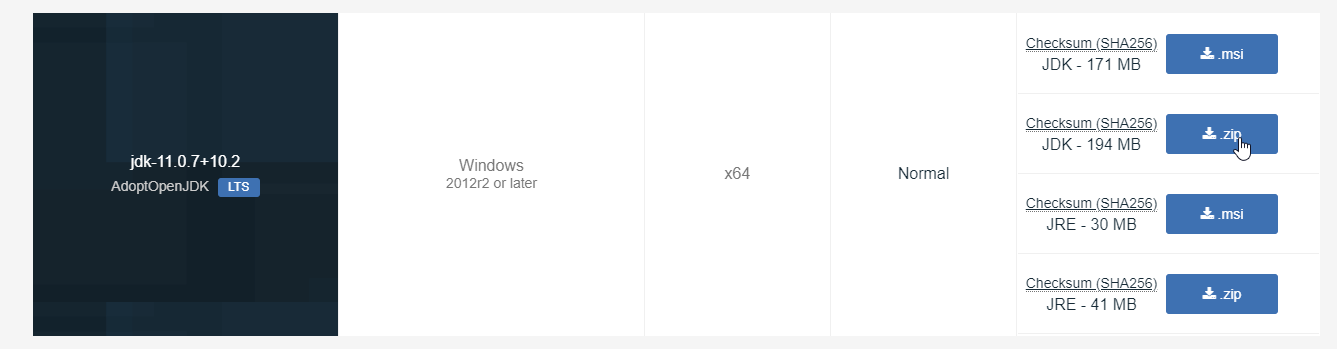
2. Extract the downloaded zip file into, for example, C:\Program Files\Java.
It will create a jdk-11.0.7+10 (version number may vary) folder within the location that you select.
3. (Recommended/Optional – Should work without) Setting Path and Java_Home to the new jdk directory.
Set the System Variables
a. Enter Windows Control Panel System Advanced System Settings.
b. Click Advanced and then Environment Variables….
c. Add the bin folder location (within the JDK folder) to the PATH variable in System Variables.
Set JAVA_HOME:
a. Under System Variables, click New.
b. Enter JAVA_HOME as the Variable name.
c. Enter the Variable value as the installation path of the JDK (without the bin sub-folder).
d. Click OK.
e. Click Apply Changes.
Update PATH:
a. Edit the PATH variable by adding %JAVA_HOME%\bin.
b. Click OK.
c. Click Apply Changes.
C:\WINDOWS\system32;C:\WINDOWS;%JAVA_HOME%\bin
Download & Install the standard evaluation Polarion of Siemens
Siemens offers a 30-day trial version of Polarion, which is perfect for local development and testing.
Here you can download the testversion after registration: https://www.plm.automation.siemens.com/store/en-us/trial/polarion-alm-download.html
This will give you a simple .exe, where you have to select „Evaluation Installation“ and select the JDK, that you’ve installed before.
Note down the ports and addresses, the Polarion will be installed in.
Default is: 127.0.0.1:80 (Type this in you browser to access Polarion)
Then you can click on „Activate 30-days trial“.
The default admin login is: User: admin PW: admin

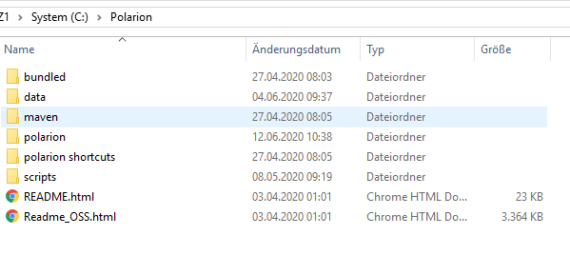
How to activate local polarion installation after 30 days free period…
Hi Pallavi,
you can reactivate Polarion with a working licence key. For test instances Siemens provides a 75% discount.
Get Quote here: https://polarion.plm.automation.siemens.com/products/standard-pricing
If you’re a student there will be a student version in the future available. (Probably beginning 2023).
If you don’t want to buy Polarion, you can still migrate your data by accessing the repository using a repository browser like tortoiseSVN.
Best,
PolarionDude